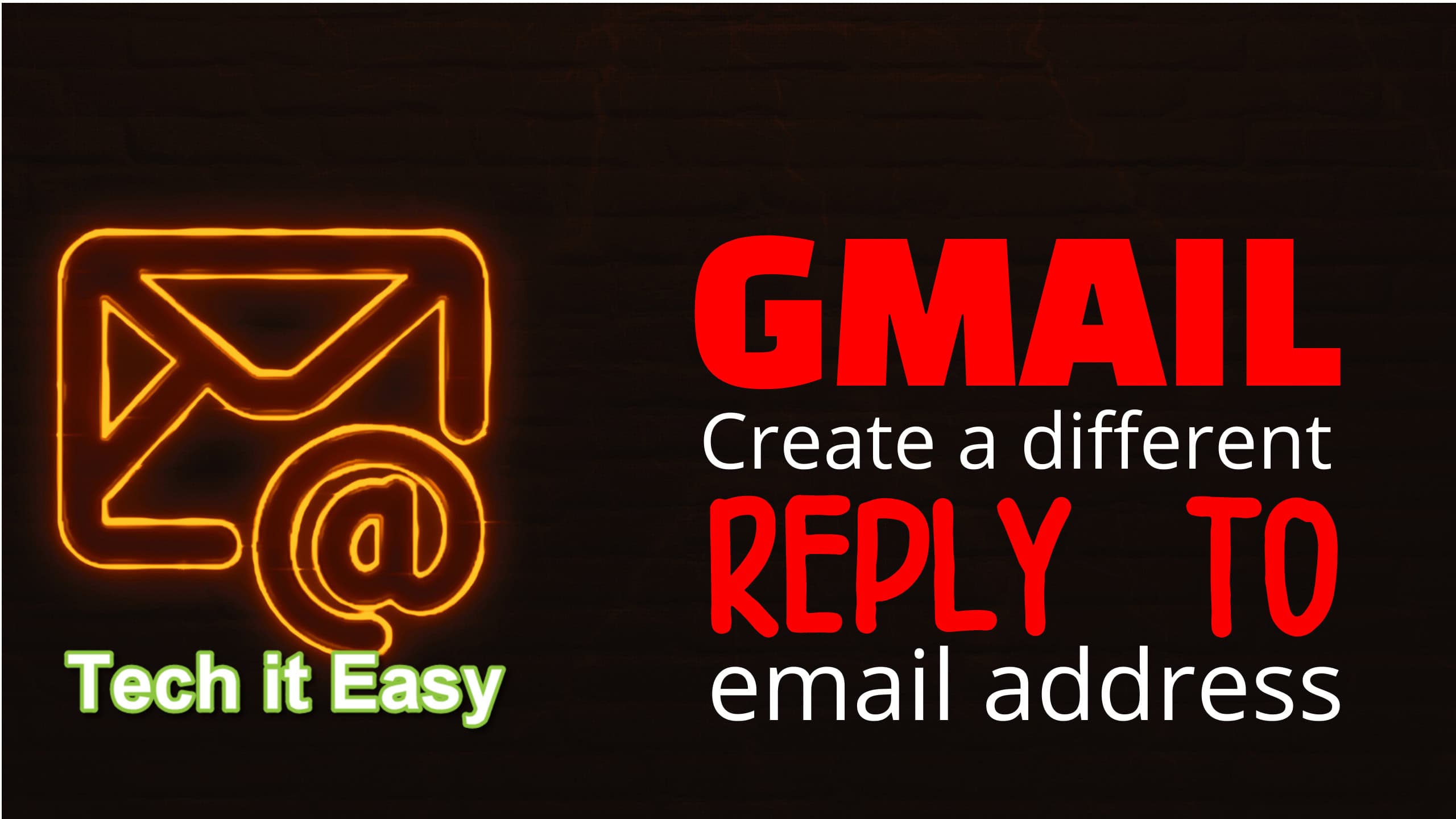
When you send an email, how can you specify a different email address for replies to go to?
Why would you want to do that?
Well, you might want to send from a Gmail account but have replies sent to your business or personal account such as
david@DavidDoesEmailLikeThis.com
So here’s how to set up your Gmail account so that all the emails you send contain a different reply-to address.
And it’s quite easy to do.
How to Make a Different Reply-To Email Address
If you have just one minute to spare, I made this short video to walk you through.
But if you prefer a step-by-step guide, please read on…
How to Add a Different Reply-To Address in Gmail
You’ll need to open Gmail on a browser (such as Chrome or Firefox), preferably on a computer, because these features might not be available on a smartphone’s Gmail app.
- The first step is to click on the cog (the settings symbol). You’ll find that at the top right of the screen.
- Then click on See all settings.
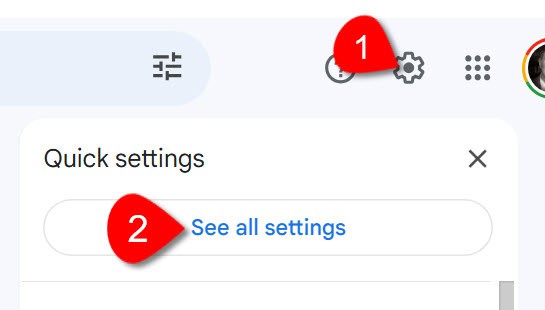
Click the cog, then “see all settings”
Now that you’re in Settings, select the Accounts and Import tab.
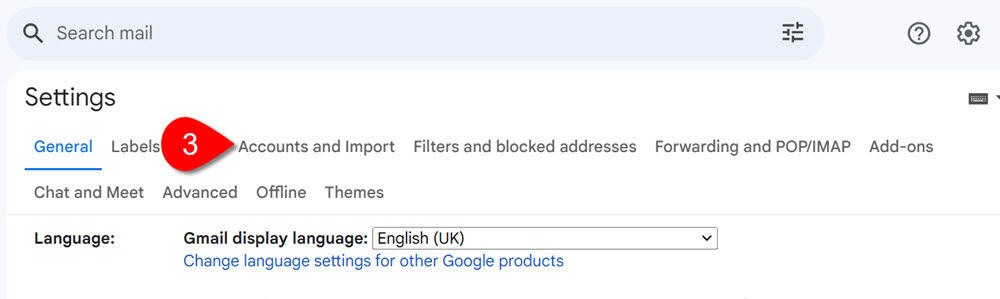
Select “Accounts and Import”
Then scroll down the screen a bit until you see the “Send mail as” section. Click on edit info.

Edit “send mail as”
That will open this pop-up box.
Click on Specify a different “reply-to” address.
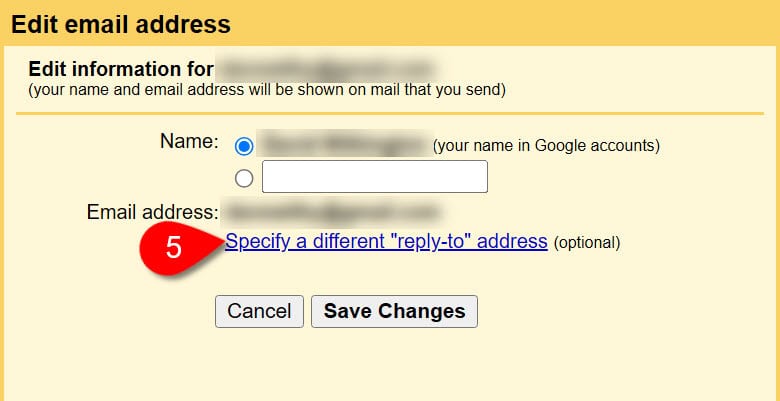
Click “Specify a different email address”
In the Reply-to address box that appears, enter the email address to which you want all your email replies to be sent.
Then remember to save your changes.
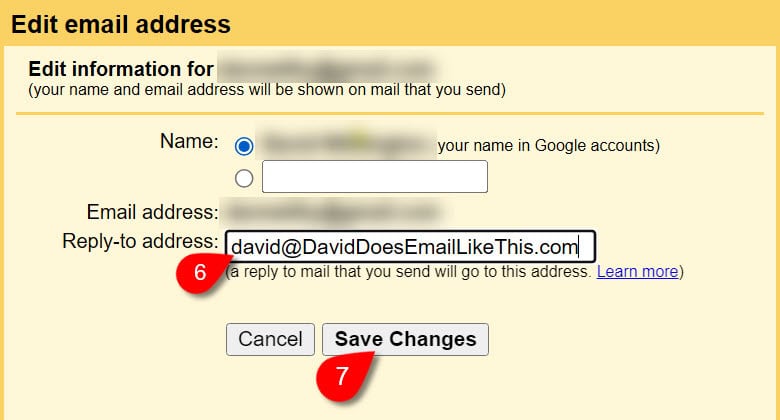
Insert your new reply-to email address and save your changes
And there it is!

Your new reply-to email address on Gmail
Enjoy Using Your New Reply-To Email Address
From now on, every time you send an email, if the recipient replies to your email, it will be delivered to the other email address that you set it up to go to.
Happy emailing!
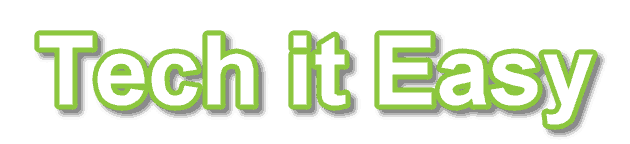

How can you set a different reply-to address when sending an email?
If you set it up this way, each email will contain the reply-to address. But I don’t know of a way to do that for an individual email.