
Why does a vertical photo turn 90 degrees when I send it in Hotmail?
I’d just finished doing a Tech it Easy lecture on a cruise ship when a chap asked me this great question.
I didn’t know.
So I made something up.
No! I didn’t. LOL!
I told the gentleman that I didn’t know, but I’d try to find out and write a blog post about it.
Well, since then, I’ve been reading lots about EXIF information.
What’s EXIF, David?
It’s the embedded information that your camera or phone adds to the picture so that your computer knows where and when the picture was taken…
And, rather importantly, which way up it should be.
Anyway… remember that word “EXIF” for now.
Someone asked a similar question in Reddit. And the answer made sense,
The image that was emailed was stripped of metadata.
Metadata, by the way, is just a generic name for EXIF data.
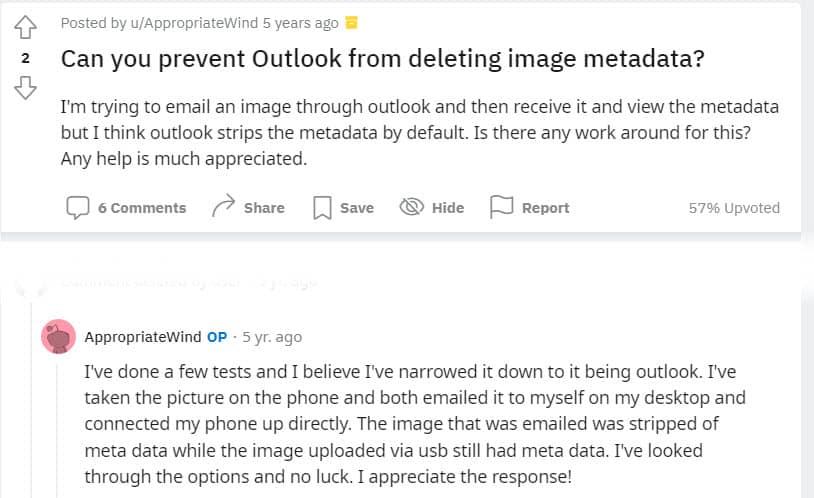
The Reddit question and answer
And another by the way…
Hotmail and Outlook are the same. So what the chap commented about in his experiment will equally apply to Hotmail emails.
Why?
So what does that mean in Tech it Easy language?
Well, if the EXIF information has been removed by Hotmail, there’s no information available to say which way up the picture should be.
And that’s probably the reason Hotmail defaults to placing it into the landscape, or horizontal, position.
When I did my own experiments with Hotmail, it kept the photo in the correct orientation.
Maybe my version of Hotmail has had a recent patch applied to fix the problem.
Or perhaps there might be a tiny bit of orientation EXIF data omitted from the gentleman’s photo when it was taken, making it impossible for Hotmail to know which way up to place it.
But if your photos do turn sideways when you email them, here are three ways to get around the problem.
The Solution
1. Send the photograph separately.
There are some free online data delivery services such as We Transfer and pCloud’s Transfer Service.
How does it work? You upload your picture and your friend receives it. It’s easy to do with their step-by-step instructions.
2. Send a link to the photograph
Upload the picture to a free cloud storage service such as Dropbox.
Then, create a link and email it. Dropbox guides you through it.
Your friend can then click the link and see (and even download) your photograph.
3. Create a different email account
You could have a separate email account just for the purpose of sending photographs.
Companies such as Gmail and Proton do free email accounts.
Your Ideas?
Well, I hope that helps with providing an explanation and a workaround.
If you have any other thoughts, ideas or solutions, please share them in the comments box below.
It’ll be great to hear your thoughts.
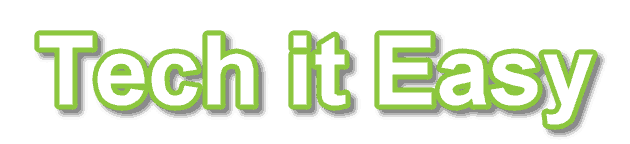

I never understand anyone taking a picture in portrait … what shape is the viewing device… the computer or TV … landscape.